Sidebar
The sidebar is docked on the left or right side of the screen (in Whiteboard mode only).
See List of tools on the sidebar for detailed information on each tool.
Opening/closing the panel
Select one of the four tabs to show the corresponding panel.
To close the panel, select  at the top of the panel or click the tab again.
at the top of the panel or click the tab again.
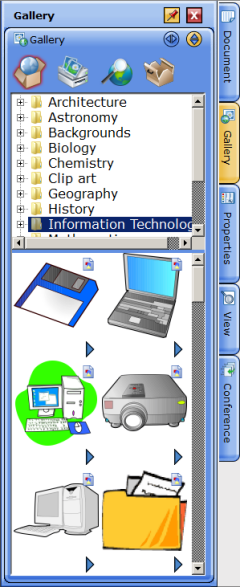
Switching the position of the sidebar
Click  on the opposite side of the screen from the sidebar.
on the opposite side of the screen from the sidebar.
Folding the widget
Click  at the top of the widget.
at the top of the widget.
To unfold the widget, click  .
.
Docking/undocking the widget
Each widget can be pulled out of the side panel as a dragable window.
To pull out the widget, click  at the top of the widget.
at the top of the widget.
To dock the window with the tab, click  at the top of the window.
at the top of the window.
Note:
While undocked, some widgets (for example, the Gallery and Topic List)
can be resized vertically and horizontally by dragging on the outside
frame of the widget:

Pinning the panel
By clicking  at the top of the panel, you can pin the panel.
at the top of the panel, you can pin the panel.
When the panel is not pinned ( ), it closes automatically when you start drawing on the editable area.
), it closes automatically when you start drawing on the editable area.
When the panel is pinned ( ), it stays open even when you draw on the editable area.
), it stays open even when you draw on the editable area.
To release the panel, click  .
.
Hiding the sidebar
Select Layout - Sidebar from the View menu.
To display the sidebar, select Layout - Sidebar from the View menu again.
 at the top of the panel or click the tab again.
at the top of the panel or click the tab again.
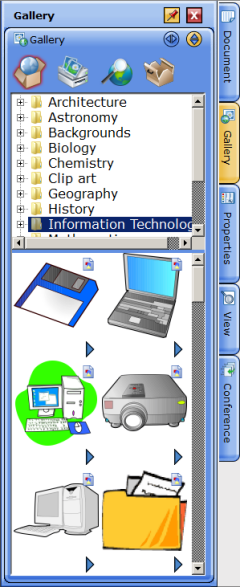
 .
. at the top of the widget.
at the top of the widget. at the top of the window.
at the top of the window.
 at the top of the panel, you can pin the panel.
at the top of the panel, you can pin the panel. ), it closes automatically when you start drawing on the editable area.
), it closes automatically when you start drawing on the editable area. ), it stays open even when you draw on the editable area.
), it stays open even when you draw on the editable area. .
.