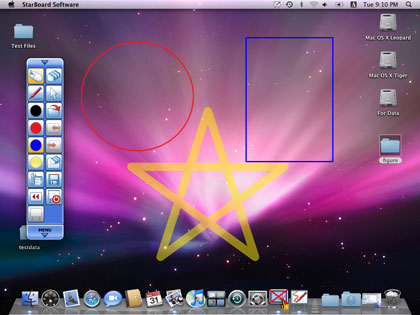StarBoard Software starts in Whiteboard mode.
A blank screen is displayed by default.
To switch between Whiteboard mode and Desktop mode, select
Selecting Whiteboard mode
A white page with scrollbars is displayed.
The available space will expand at the bottom right-hand corner of the screen as you add annotations.
Whiteboard mode has two view modes : Full-screen mode and Windowed mode. See also Full-screen mode.
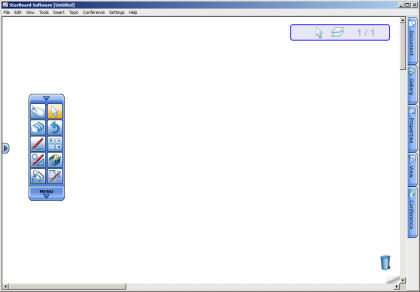
Selecting Desktop mode
The current desktop content of your computer along with the toolbar is displayed.
In this mode, you can operate your computer directly from the StarBoard using the electronic pen, and also you can add annotations on the screen. (Refer to Drawing on the desktop for details.)