It is possible to move forwards or backwards through the pages.
To display the page following the current one, select
To display the page preceding the current one, select
See also Managing pages using the Page List.
Viewing pages
It is possible to move forwards or backwards through the pages.
To display the page following the current one, select ![]() (Next Page) from the toolbar.
(Next Page) from the toolbar.
To display the page preceding the current one, select ![]() (Previous Page) from the toolbar.
(Previous Page) from the toolbar.
See also Managing pages using the Page List.
 from the sidebar.
from the sidebar.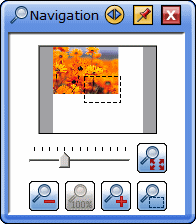
 /
/ .
. , you can zoom the view out to fit the entire contents of the page in the visible area.
, you can zoom the view out to fit the entire contents of the page in the visible area. and dragging on a part of the editable area, you can zoom in on the selected area.
and dragging on a part of the editable area, you can zoom in on the selected area.
Using the Scroll tool
Open the Scroll tool with the Tools - Scroll menu option.
The pointer will change to a little hand:
Click
and drag on the page, moving in the direction you wish to scroll
towards. The pointer will change to indicate that the page is being
scrolled:
To stop using the Scroll tool, select a different tool.
Scrolling with the palm of your hand
With the Select tool ![]() active, you can place the palm of your hand on the whiteboard's
editable area and scroll. The scrolling will behave in the same
way as for the Scroll tool.
active, you can place the palm of your hand on the whiteboard's
editable area and scroll. The scrolling will behave in the same
way as for the Scroll tool.