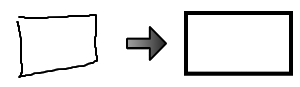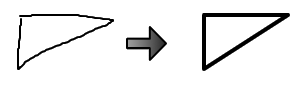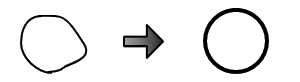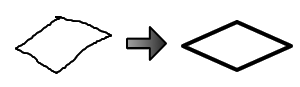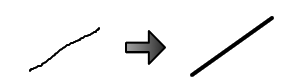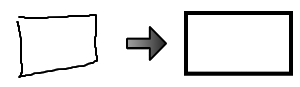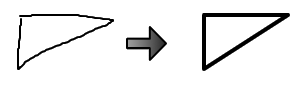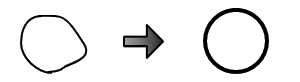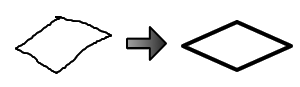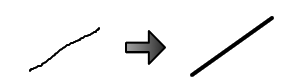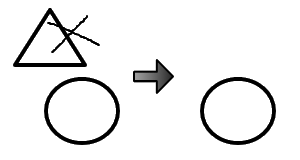Using Intelli-Pen/Pointer-Pen
Using Intelli-Pen/Pointer-Pen
Select Intelli-Pen or Pointer-Pen from the Tools menu.
Intelli-Pen: Shape recognition
In addition to allowing you to draw lines freely by hand on the screen, the Intelli-Pen has a shape recognition function.
Objects drawn like the ones shown on the left in the chart below will
automatically be converted to objects like those on the right.
- Rectangle
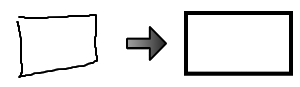
- Triangle
Specific types of triangles are also possible, such as equilateral triangles and inverted triangles.
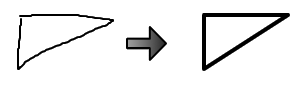
- Ellipse
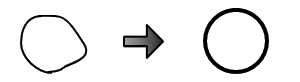
- Diamond
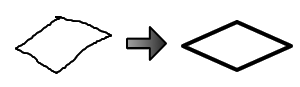
- Polygon
Including pentagons, hexagons, and stars.

- Line
Various angles formed by straight lines can also be drawn.
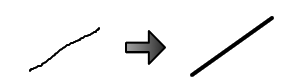
- Arrow

Intelli-Pen: Scrolling the screen
- Press and hold down the Intelli-Pen lightly on the screen.
The cursor icon changes from a pen to a hand icon allowing the screen to be grasped.
- Scroll the screen by moving the hand icon.
Intelli-Pen: Selecting/moving/resizing objects
- Press the Intelli-Pen lightly on the object to be selected.
Handles appear around the object, and the cursor icon changes from a pen to a hand icon allowing the object to be grasped.
- Move the object with the hand icon.
- To resize the object, drag one of the handles.
Intelli-Pen: Specifying areas/Selecting multiple objects
- Press the Intelli-Pen lightly twice on the screen.
- Move the Pen to specify an area on the screen.
All objects within this area are selected.
Intelli-Pen: Deleting objects
Draw an X like the one shown in the figure below over an object to delete that object.
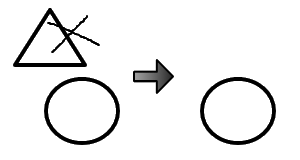
Intelli-Pen: Operating with gestures
See Using hand and finger gestures.
Pointer-Pen: Using the Pen as a laser pointer
The Pointer-Pen is used for occasions such as presentations.
- The
functions of the Pointer-Pen are the same as those of the Pen used to
freely draw lines by hand on the screen. However, any lines drawn
disappear when the screen is touched again, or a tool is selected.
- An arrow is displayed when the Pointer-Pen is tapped once on the screen. The arrow also disappears in the same way.