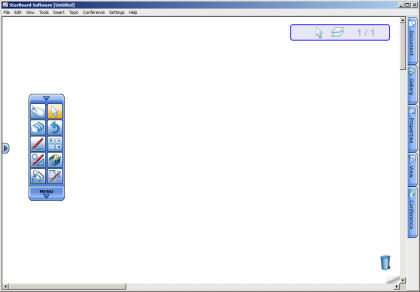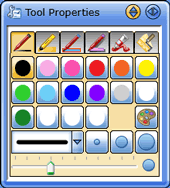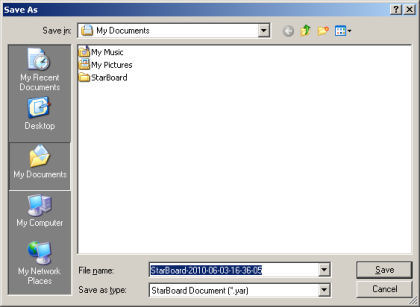Quick Start Guide
StarBoard Software provides the following preset settings for using the software.
When you start the software for the first time, the profile selection
dialog box is displayed, and you can select the desired setting before
using the software. You can choose a pre-defined profile from the list.Startup
Check that the StarBoard is correctly connected. Then start StarBoard Software.
(Complete calibration and select your language if necessary.)
A blank screen is displayed in Whiteboard mode (refer to Selecting a mode for details).
You can perform some basic operations for StarBoard Software from the toolbar.
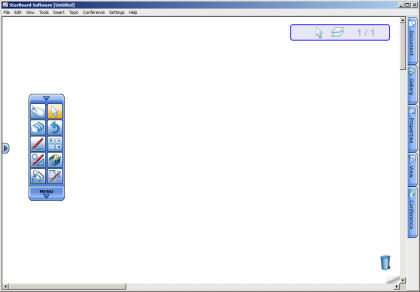
Drawing
Select  (Normal-Pen) from the toolbar and start drawing.
(Normal-Pen) from the toolbar and start drawing.
Erasing
Select  (Eraser) from the toolbar and trace the lines drawn previously.
(Eraser) from the toolbar and trace the lines drawn previously.
Changing the Pen color/width
- Select
 (Normal-Pen) from the toolbar.
(Normal-Pen) from the toolbar.
- Select
 (Tool Properties) from the toolbar.
(Tool Properties) from the toolbar.
The Tool Properties widget is displayed.
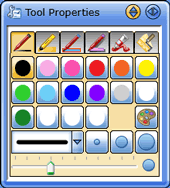
- Select the pen color and width using the buttons or drop-down list.
Saving
- Select Save or Save As... from the File menu.
The Save As dialog box is displayed.
It is also possible to export the file to other file formats by selecting Export from the File menu.
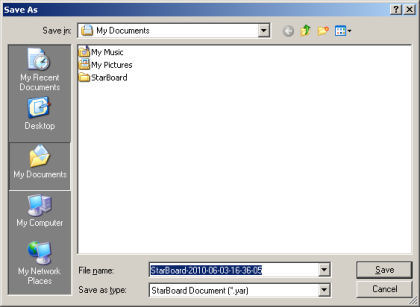
- Enter the file name, then select the location where the file should be saved.
- Select Save.
Exiting
Select Exit from the File menu to exit StarBoard Software.
If the current file has been changed, the confirmation dialog box is displayed to ask if the file should be saved.
To save the file, select Yes, otherwise, select No.
To cancel the operation, select Cancel.