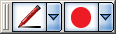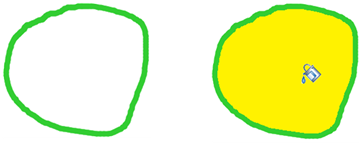You can also use the function by creating a button on the toolbar or whiteboard (select and drag the menu option):

Settings for the Fill tool can be changed in the Tool Properties panel or with the context bar (if this feature has been enabled -
Fill tool
The Fill tool allows you to fill any enclosed area with color. The Fill tool can be used to fill shapes created with the pen, shapes created with the Shape tools, image objects and the background. It can not be used to fill locked or grouped objects.