Erasing
Using Eraser
Select  (Eraser) from the toolbar, then move the Eraser tool over any previously drawn object.
(Eraser) from the toolbar, then move the Eraser tool over any previously drawn object.
Selecting Eraser from the Tools menu also switches to the Eraser tool.
To delete all contents of the currently displayed screen, select  (Clear) from the toolbar, then select Yes in the confirmation dialog box.
(Clear) from the toolbar, then select Yes in the confirmation dialog box.
Note that the Eraser cannot be used to erase objects created using
tools such as the Intelli-Pen (rectangles, triangles, ellipses,
diamonds, lines, arrows).
To delete these objects, see Moving/Editing/Deleting objects for details.
To clear the whiteboard of all pen-based annotations (leaving other items such as text and bitmaps intact), you can use the Clear Annotation feature.
Changing the Eraser type/width
- Select
 (Tool Properties) from the toolbar.
(Tool Properties) from the toolbar.
The Tool Properties widget is displayed.
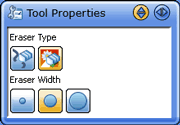
- Select the Eraser type and width using the buttons.
To erase only lines drawn with the Pen, select  .
.
To erase both lines and inserted images, select  .
.
Note: Vector format files (wmf, emf, and svg) are not erasable with this tool.
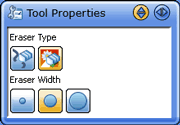
 .
. .
.