Drawing
StarBoard Software has six Pen styles: Normal Pen, Highlighter, Outline Pen, Shadow Pen, Tube Pen, and Texture Pen.
Using a Pen
Select  (Normal-Pen) from the toolbar and start drawing.
(Normal-Pen) from the toolbar and start drawing.
See also Using Intelli-Pen/Pointer-Pen.
Changing the Pen style/color/width
- Select
 (Tool Properties) from the toolbar.
(Tool Properties) from the toolbar.
The Tools Properties widget is displayed.
- Select the Pen style tab you want to use.
Normal Pen
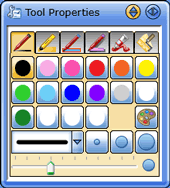 |
Highlighter
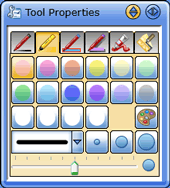 |
Outline Pen
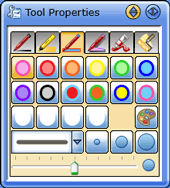 |
Shadow Pen
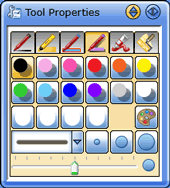 |
Tube Pen
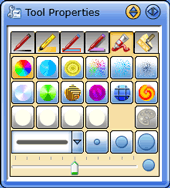 |
Texture Pen
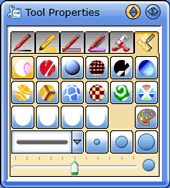 |
- Select the Pen color and width using the buttons or drop-down list.
Drawing by 2 or 3 people at the same time
When an FX-DUO/PX-DUO/FX-TRIO/StarBoardLink EZ is connected to the computer and used in
Touch mode, you can use the Multi Input function by selecting Multi Input from the Tools menu.
Two people (or 3 on an FX-TRIO/StarBoardLink EZ) can select various
tools for drawing at the same time, and can draw on the left side,
middle or right side of the screen.
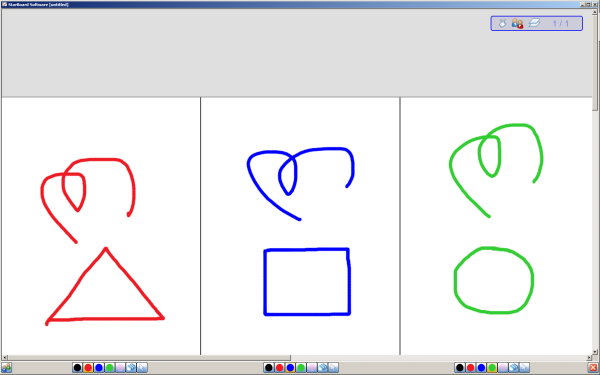
Each user's section of the screen has its own context bar with the following basic controls:

On an FX-TRIO/StarBoardLink EZ, you can switch between 2 users and 3 users with the toggle button at the bottom of the screen:
 - Click this button if you want to use StarBoard in 2-user mode.
- Click this button if you want to use StarBoard in 2-user mode.
 - Click this button if you want to use StarBoard in 3-user mode.
- Click this button if you want to use StarBoard in 3-user mode.
To close the multi-user mode and return to normal single user mode, click on the Exit button:

 (Tool Properties) from the toolbar.
(Tool Properties) from the toolbar.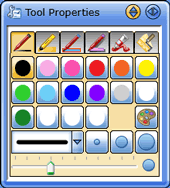
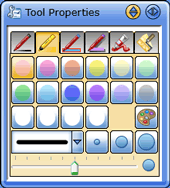
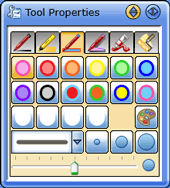
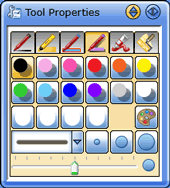
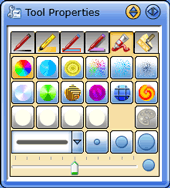
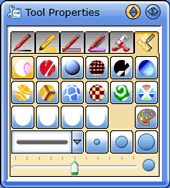
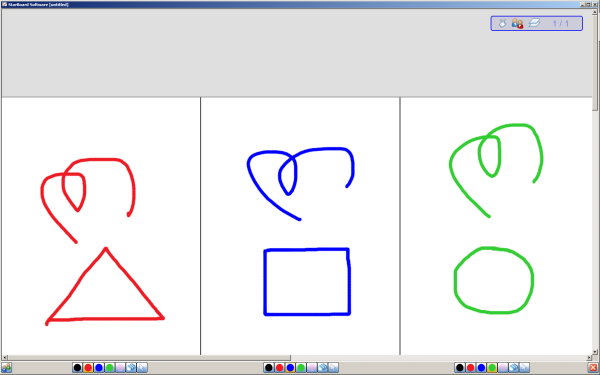

 - Click this button if you want to use StarBoard in 2-user mode.
- Click this button if you want to use StarBoard in 2-user mode. - Click this button if you want to use StarBoard in 3-user mode.
- Click this button if you want to use StarBoard in 3-user mode.