Setting page properties
You can make settings that determine how the page is displayed.
To set these properties, click on the 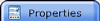 tab in the Sidebar, and open the Page Properties widget:
tab in the Sidebar, and open the Page Properties widget:
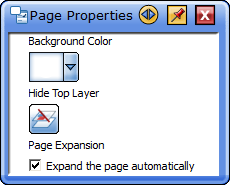
You can use this widget to do the following:
Change the background color
Select a color from the Background Color drop-down.
This color is on the background layer.
Hiding or showing the top layer
- Click on the Hide Top Layer button
 to hide or show the top layer. Alternatively, you may use the Hide Top Layer option in the View menu.
to hide or show the top layer. Alternatively, you may use the Hide Top Layer option in the View menu.
- If the top layer is currently showing, you will see the following
status indicator at the top of the screen (icon outlined in red):

- If the top layer is currently hidden, you will see the following
status indicator at the top of the screen (icon outlined in red):

- With the top layer hidden, you can work with any objects or pictures that have been sent to the background layer.
Expanding the page automatically
You can
set the page behaviour so that the page will either stay a fixed size,
or will expand if your annotations go off the bottom or right edges of
the page.
- Check the Expand the page automatically check box to allow the page to resize automatically.
- If you prefer to have a fixed page size that does not expand, leave the check box unchecked.
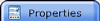 tab in the Sidebar, and open the Page Properties widget:
tab in the Sidebar, and open the Page Properties widget:
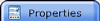 tab in the Sidebar, and open the Page Properties widget:
tab in the Sidebar, and open the Page Properties widget:
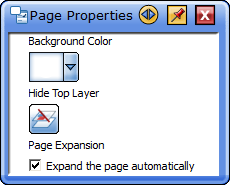
 to hide or show the top layer. Alternatively, you may use the Hide Top Layer option in the View menu.
to hide or show the top layer. Alternatively, you may use the Hide Top Layer option in the View menu.

