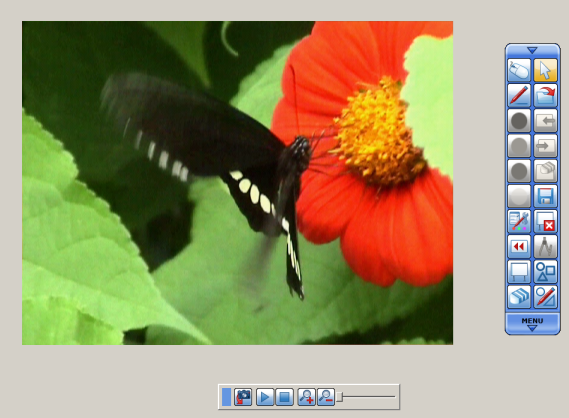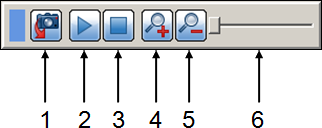Playing movie files
You can play movie files in StarBoard Software.
The following file
types are supported: .avi, .mpg, .mpeg, .m1v, .m2v, .m2p, .wmv, .mov,
.asf, and .qt (note that .wmv and .asf files are only supported on
the Windows version).
Note: The file types that are supported here will depend on the video codecs that are currently installed on your computer
- Use the Open... option in the File menu to open the file browser, and browse for the movie file you wish to play.
- StarBoard Software will switch to the Desktop view and then open the movie file as a new topic, occupying the entire screen:
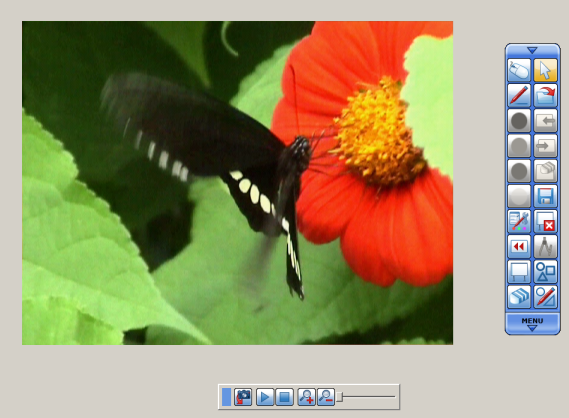
- The controls for the movie topic are contained in a floating control bar:
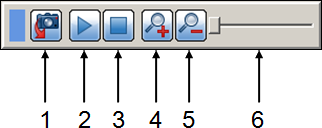
Key to controls:
| 1 | Screenshot - This will create a screenshot of the movie, placing it on the background layer of the Whiteboard topic. |
| 2 | Play / Pause - Click this button to play the movie file. This will change to a Pause button while the movie is playing. |
| 3 | Stop - Click this button to stop the movie. |
| 4 | Scale up - Click this button to magnify the picture. |
| 5 | Scale down - Click this button to make the picture appear smaller. |
| 6 | Progress
slider - You can drag this slider to show the movie at a specific
point. When playing, this slider will move to show the playing progress. |
- Click on the Play button to play the movie file. You can pause the movie at any point by clicking on the Pause button.
- To stop the movie at any point, you can click on the Stop button.
If you wish to return back to the Whiteboard topic, use the Topic > Whiteboard option in the toolbar's menu (click the MENU arrow on the toolbar). Alternatively, you can return to the Whiteboard view by clicking on the Screenshot button.
Note: Each movie file you load will be listed as a topic in the Topic List.