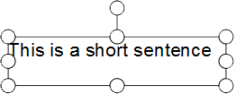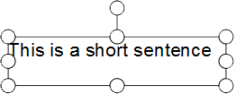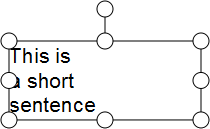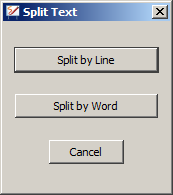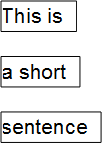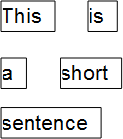Splitting a text object
You can split a text object apart into separate word objects.
Do the following:
- Select a non-locked text object containing multiple words:
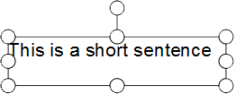
- Use the Edit > Split Text menu option.
Separate objects will be created, each containing a single word:

Note: If the original text object was
rotated before you performed the splitting process, the separate word
objects that are created will have no rotation applied. Any alignment
property (left, right or centre) that has been applied to the text will
also be lost. Note also that a locked text object cannot be split.
If the block of text contains more than one line (and more than one word on at least one line), such as in the following:
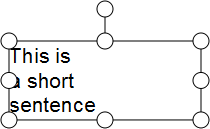
A dialog like the following will be displayed:
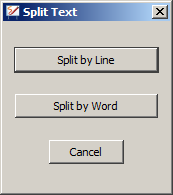
This provides you with the choice of splitting the text apart by lines or by words.
If you click on the Split by Line button, the text will split apart like this:
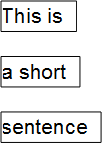
If you click on the Split by Word button, the text will split apart like this:
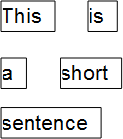
Note:
Split Text may not work as expected when used on a text object
copied from other applications. If this happens, copying a smaller area
of text may help.