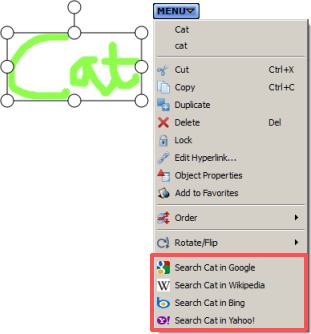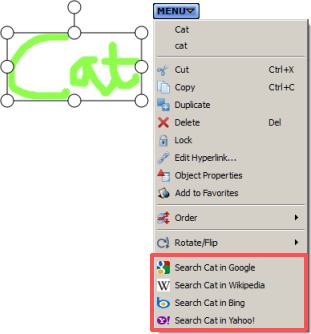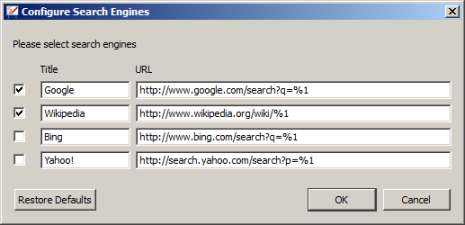Using search engines from within StarBoard Software
You can search for a selected item of text on the World Wide Web using any popular search engine.
How to perform a search
To perform a search, do the following:
- Select a text object containing the text you wish to use in the search engine.
- Click on the Tap menu and select one of the Web search options.
The default options available here are Google™ and Wikipedia™. See
below for guidance on how to customize the items in this menu.
- A Web search
will be performed for the selected text using the search engine you
have chosen.
The search engine results will be displayed in your computer's default Web browser.
How to perform a search from an annotation
You can perform a Web search directly from a written annotation. To do this, do the following:
- Using the Normal Pen or Intelli-Pen, write your text on the whiteboard.
- Select the annotated text. StarBoard Software will recognize the
words you have written (Note: you must have a StarBoard connected for
this to work).
- Click on the Tap menu and select one of the Web search options
(outlined in red in the example below).
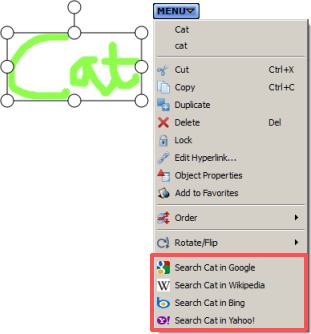
Customizing your list of search engines
You can customize the list of search engines that are displayed in the Tap menu.
This allows you to create a list of up to 4 of your favourite search engines.
To do this, use the Settings > Configure Search Engines... menu option.
This opens the following dialog:
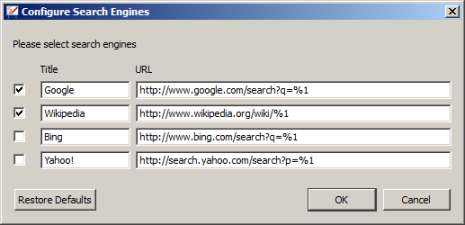
The
check boxes allow you to turn the search engines on or off in the list.
Unchecking a check box will retain the settings, but will remove the
search engine from the menu.
You can enter a title for the search engine in the Title box.
You can enter a URL (website address) for each search engine in the URL box.
If you wish to restore the default search engines, click on the Restore Defaults button. Note: This will remove any non-default search engines you may have specified.