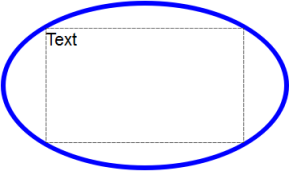Fitting text within an object
You can automatically fit an item of text inside an object with the Fit Text feature.
The Fit Text feature is a part of the Text tool's functionality.
Fitting the text
To fit text within an object, do the following:
- Create an object or group objects.
- Use the Tools > Text menu option.
- Using the Text cursor, click on the object.
- A
text box will be created which follows the same size as the object (see
picture below for an example). You can type your text into
this box.
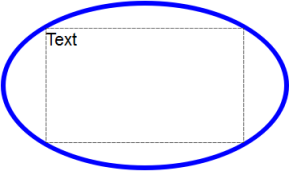
Note:
This feature is available only for some types of objects (such as an
ellipse, circle, square or rectangle created with the Shape tools, or
still image). The text box will fit within the boundary of the shape
itself.
With some other objects and shapes, the text box will be created (using a default size) at the point where you clicked.