Cloning Objects
Objects on the screen can be cloned
using the Infinite Clone property. This property, once
set, allows repetitive cloning of a touched object.
Cloning is a much faster process of creating multiple copies of an object than using the Copy and Paste and Duplicate commands.
The
following are some general notes:
- When a clone
is created, all properties are copied except for the Infinite
Clone property. The Infinite Clone property of each newly-created clone
is not set.
- When you save a session, the Infinite Clone property will
be saved along with the object’s other settings.
- When
an object is locked into place (using the Lock property), the
Infinite Clone property will still be active, and you will be
able to create new clones.
- When selecting an object with the
Intelli-Pen, the click and drag will create a clone if the object has
the Infinite Clone property set. In this scenario, you would click
once on an object to select it, then click and drag to create clones.
Cloning a single object
- Select
 (Select) from the toolbar.
(Select) from the toolbar.
Selecting Select from the Tools
menu also switches to the Select tool.
- Select the object you wish to clone.
- You can find the Infinite Clone property under the Lock property in the Object Properties panel (in the sidebar):
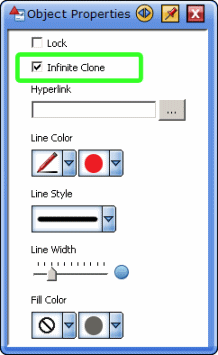
You can turn the property on or off with the check box.
- Once the property is set, the selected object displays an
infinity symbol in the top right of the selected
area:
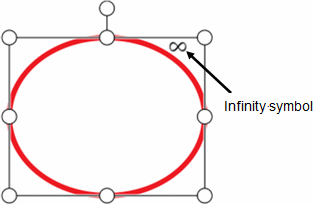
- Drag the object with the Select tool. This creates
a clone of the object and starts dragging the clone:
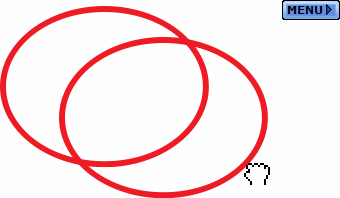
To create further clones, repeat the select and drag process on the object that has the Infinite Clone property.
Cloning a group of objects
The Infinite Clone property can be applied to a group of
objects. In this scenario, the following happens:
- Select
 (Select) from the toolbar.
(Select) from the toolbar.
Selecting Select from the Tools
menu also switches to the Select tool.
- Select the objects you wish to clone.
- If the objects are not automatically grouped together, use the Group option in the Edit menu to create a group.
- Set the Infinite Clone
property for the group of objects.
- When you click and drag one of
the objects, the group that was originally selected is cloned.
Behaviour of Infinite Clone when using
the Multi Select tool
The Multi Select tool  has a higher
priority than the Infinite Clone Property (the Infinite Clone property
is ignored). In this scenario, the following happens:
has a higher
priority than the Infinite Clone Property (the Infinite Clone property
is ignored). In this scenario, the following happens:
- You set the Multi Select tool to “active”.
- You select an object.
- You drag another object with the Infinite Clone Property.
- This object is added to the selection and both objects are
dragged without creating a clone.
Behaviour of Infinite Clone when dragging a group of objects
The Infinite Clone property is ignored when dragging multiple objects.
In this scenario, the following happens:
-
You select multiple objects (whether or not they have the
Infinite Clone property does not matter).
-
When you click and drag one of the selected objects, this starts
dragging all selected objects without creating a clone, even if the
touched object has the Infinite Clone property.
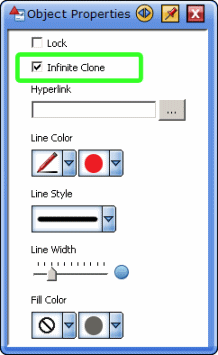
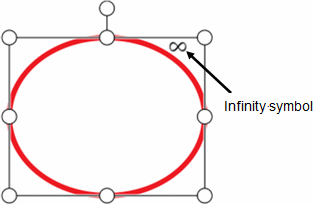
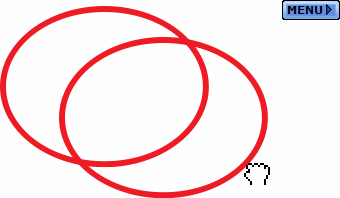
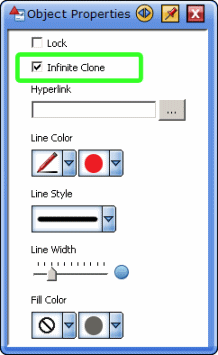
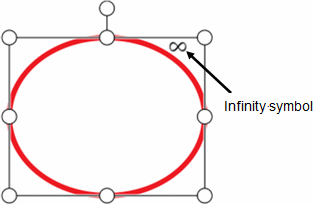
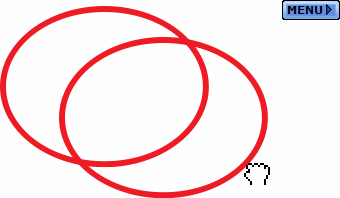
 has a higher
priority than the Infinite Clone Property (the Infinite Clone property
is ignored). In this scenario, the following happens:
has a higher
priority than the Infinite Clone Property (the Infinite Clone property
is ignored). In this scenario, the following happens: