Managing attachments
Attachments are files that are associated with a StarBoard document.
The Attachments widget displays any files attached to the current document.
Opening the Attachments widget
Select 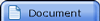 from the sidebar.
from the sidebar.
The Attachments widget is displayed.
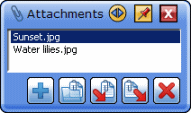
The Attachments widget also can be displayed in Desktop mode.
In this case, select Attachments from the View menu.
Opening attachments
- Select the attachment you want to open in the Attachments widget.
- Select
 (Open).
(Open).
Extracting attachments
- Select the attachment you want to save to the disk in the Attachments widget.
- Select
 (Extract).
(Extract).
- Select the destination folder.
- Select OK.
Importing attachments to the Whiteboard
- Select the attachment you want to import in the Attachments widget.
- Select
 (Import).
(Import).
Adding new attachments
- Select
 (Add).
(Add).
- Select the file(s) you want to add as attachment(s) in the Attachments widget.
Files can also be added by dragging and dropping from Explorer to the Attachments widget.
Removing existing attachments
- Select the attachment(s) you want to remove in the Attachments widget.
- Select
 (Remove).
(Remove).
- Select Yes in the confirmation dialog box.
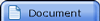 from the sidebar.
from the sidebar.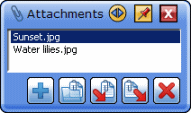
 (Open).
(Open). (Extract).
(Extract). (Import).
(Import). (Add).
(Add). (Remove).
(Remove).