Managing topics using the Topic List
The Topic List widget lists all topics in the current document.
Opening the Topic List widget
Select 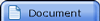 from the sidebar.
from the sidebar.
The Topic List widget is displayed.
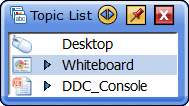
The Topic List widget can also be displayed in Desktop mode.
In this case, select Topic List from the View menu.
Managing topics using the Topic List widget
You can perform the following operations using the Topic List widget:
Note that some operations may not be possible, depending on the topic selected.
Displaying a topic on the screen
Select the topic desired in the Topic List widget.
Deleting a topic
- Select
 at the left of the topic desired in the Topic List widget.
at the left of the topic desired in the Topic List widget.
- Select Delete.
- Select Yes in the confirmation dialog box.
Printing a topic
- Select
 at the left of the topic desired in the Topic List widget.
at the left of the topic desired in the Topic List widget.
- Select Print.
Exporting a topic
- Select
 at the left of the topic desired in the Topic List widget.
at the left of the topic desired in the Topic List widget.
- Select Export.
Copying a topic to the Whiteboard
- Select
 at the left of the topic desired in the Topic List widget.
at the left of the topic desired in the Topic List widget.
- Select Copy to Whiteboard.
A copy of all pages of the selected topic is added to the end of the Whiteboard topic.
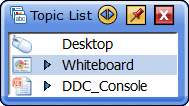
 at the left of the topic desired in the Topic List widget.
at the left of the topic desired in the Topic List widget.