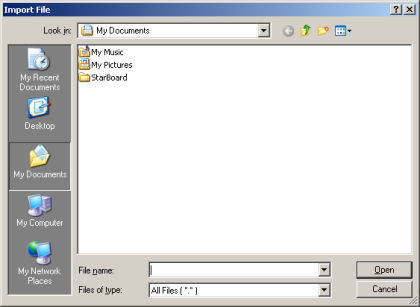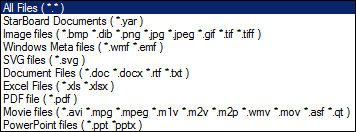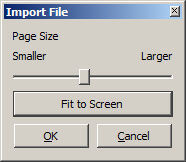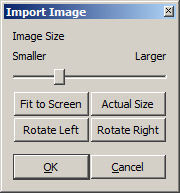Importing files
A file can be imported into the current StarBoard document.
- Select
 (Import...) from the File menu.
(Import...) from the File menu.
The Import File dialog box is displayed.
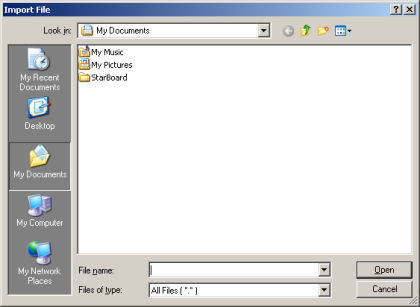
- Select the file type you want to import.
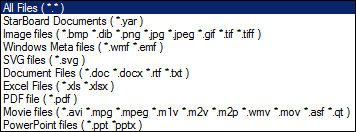
Note: .wmv, Excel (.xls and .xlsx) and document files (.doc, .docx, .rtf and
.txt) are not supported on the Mac and Linux versions of StarBoard Software.
Movie files are not supported on the Linux version.
- Select the desired file and select Open.
The selected file is imported to the current document as a topic.
If you select a StarBoard Document file, the selected file is merged to the current document
Importing a PDF file
If a PDF file has been selected, the Import PDF settings are shown.
A preview of the document is shown under the dialog.
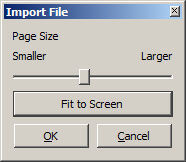
The size of the imported PDF can be changed using the Page Size slider.
Select Fit to Screen to size the PDF file to the screen size.
Importing an image file
If an Image file has been selected, the Import Image settings are shown.
A preview of the document is shown under the dialog.
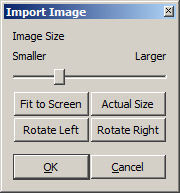
The size of the imported image can be changed using the Image Size slider.
Select Fit to Screen to size the image file to the screen size.
Select Actual Size to size the image file to its actual size.
Select Rotate Left to rotate the image left.
Select Rotate Right to rotate the image right.
Merging a StarBoard Document file
By selecting Import... from the File menu, you can select another StarBoard Document file and merge it with the current document.
The pages of the selected file are added to the end of the current document.
Any attachments and topics of the selected file are also added to the current document.
 (Import...) from the File menu.
(Import...) from the File menu.